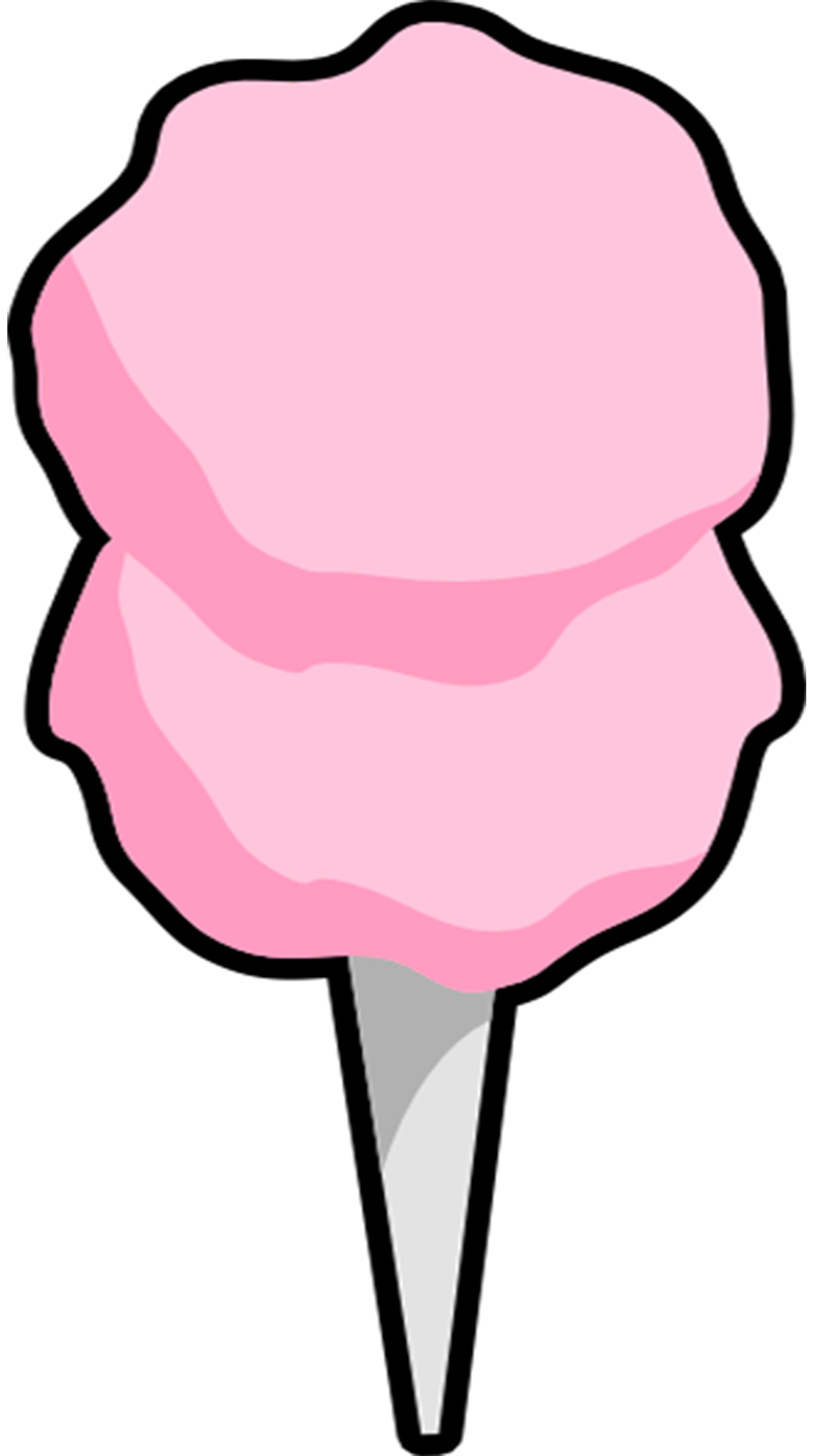medium rare™
the escaype profiles
cook your raw files perfectly, every time.
User’s Guide
Thank you for your support, and I hope you’re ready to have your mind blown by what’s possible with your raw files!
There are a lot of myths and misconceptions out there surrounding RAW files. This came to us as no surprise – misinformation often comes from desperation, and photographers are rightfully desperately searching for a way to “fix” the disappointing colors in RAWs. Photographers have developed a multitude of methods to deal with it – most of which don’t really work.
However, we’ve developed a way to correct the issues in one click. Once fixed, we believe Sony raw files are some of the best we’ve ever worked with. We then looked back at our toughest files from our DJI drones, and from our friends’ Nikon, Fuji, and Canon, and were stunned at how well they took to many of our adjustments. We’ve since tweaked our profiles to optimize for several manufacturers and their different color sciences.
Installation
Please see this video for instructions on installing the profiles, and important tips for using them:
(Note: We mention Sony a few times in the video, but fear not, everything should work just as well with other manufacturers that we support!)
Video transcript here (but also watch the video!)
Note: Some computers will unzip the folder automatically. In this case, at 00:58, just shift-click to select all the files to import them at once.
If you prefer the Adobe guides: Lightroom | Camera Raw
If you use both programs, just add them in Lightroom, and they’ll show up in both.
Tips and tricks
Because RAW files import on the dark side, this profile will brighten your image. However, as long as your highlights aren’t clipping, our adjustments should rarely cause them to clip. If the image is too bright for your taste, just adjust the exposure slider to compensate. We decided not to build in an automatic exposure adjustment in our profile because it’s often unnecessary, and it’s an easy adjustment to make yourself.
If you’re seeing certain colors out of balance, check your white balance first (temperature and tint). For example, if the image is too blue, raise the temperature a bit. If you’re seeing greenish yellows, lower the temperature a bit.
You should still expect to color-correct and process your images to realize your creative vision. Our profile is designed to fix contrast and color issues with the raw files, but it doesn’t color-correct for you.
For portraits, if you’ve corrected your white balance and your skin tones are a bit on the red side, try +5 or so on the red primary hue slider (under Calibration).
Team’s Note
Scientific analysis is about collecting a lot of data, and making sense of the data we have. Sometimes, a piece of new data comes in that teaches us something we didn’t know. If you believe you’ve got a photo that might help us improve our methods, let us know! We have advanced color analysis tools available, and we can either help you with the issue, or even tweak our profiles for you!
As Escaypers will attest, Escaype is not your typical company. Tung and I are real people and passionate full-time photographers; we care about you, we value you, we want you to succeed, and we want to hear from you. Please drop us a line and say hi, and let us know what you think!