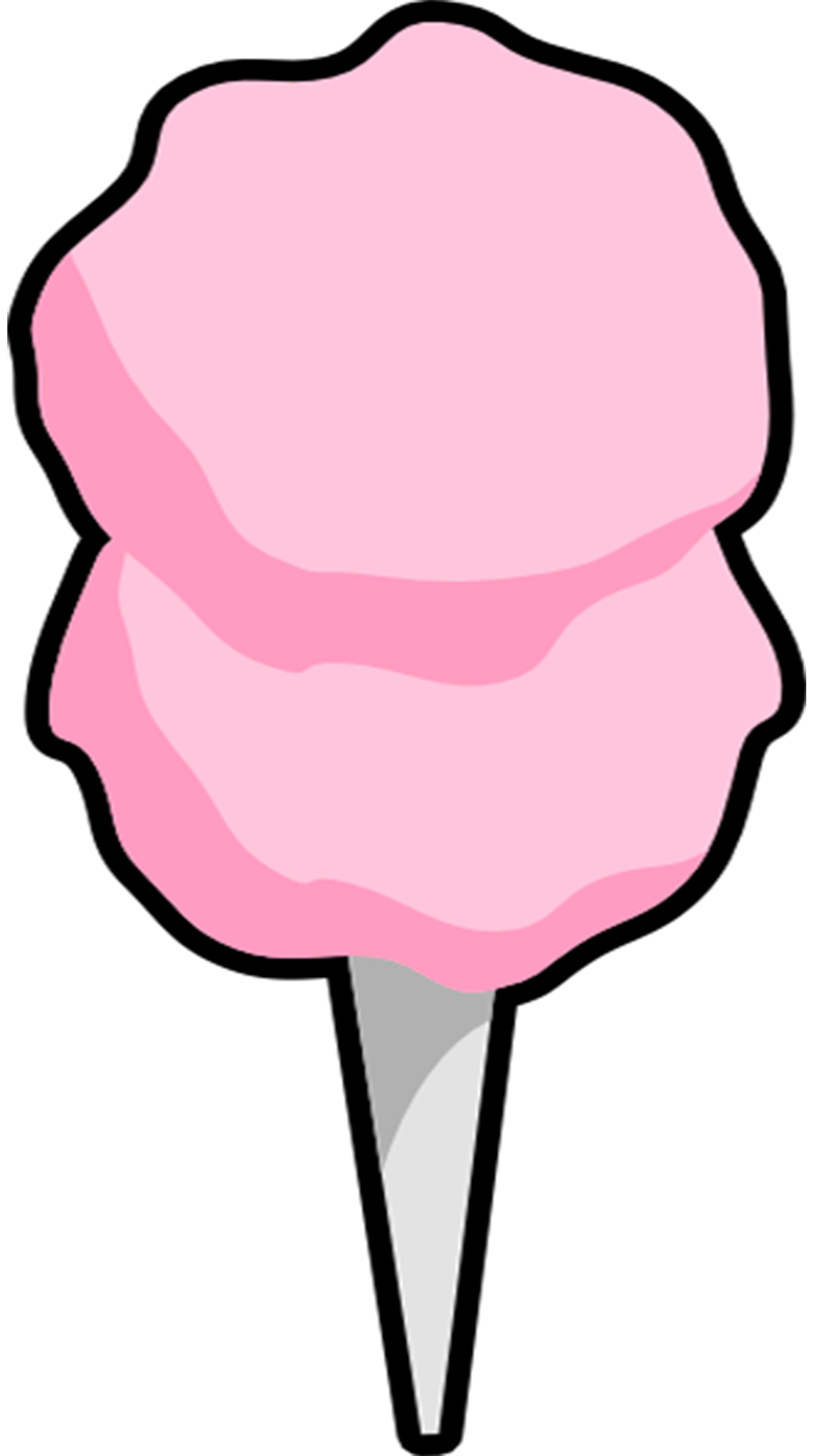medium rare™
the escaype profiles
cook your raw files perfectly, every time.
video transcript
(note: we made this video when Medium Rare was just for Sony, but now we have several other brands covered! Forgive us for mentioning Sony specifically here!)
Hi! Our names are Jeff and Tung. We’re the founders of Escaype, which is a personalized weather service, community, and collective for local photographers. We’re real people, and we actually care about you!
Both of us are full-time Sony shooters. The sensor is amazing, but the RAW files are just flat, dull, uninspiring.
We decided to fix them!
First thing you’ll want to do is check your email from us, for a link to download our magic file. Save it anywhere you’d like. No need to unzip the folder.
Open up Lightroom, and go to the File menu, Import Develop Profiles and Presets…
Find our zip file. Select it, and press “Import”.
(Note: Some computers will unzip the folder automatically. In this case, at 00:58, just shift-click to select all the files to import them at once.)
Go to Develop, look for the profiles near the top. Click on the little icon there with the rectangles.
Find our profiles in the list. There are three standard ones, and three with a little extra oomph for landscapes. See that little star icon on them? Click that. Then, go to the top and hit “close”.
This should take us back to our main develop view. If you click on the profiles menu, you’ll now see our profiles! “ESL” is “Escaype Sony Landscape” and “ESS” is “Escaype Sony Standard”. BAM! Look at that difference! The detail and contrast in the shadows pops right out for us, and the colors are so much better.
You can experiment with the various profiles to see how you like your RAWS “cooked”. I default to medium rare, and it’s usually plenty. But certain higher-contrast scenes and certain styles can benefit from more.
Here’s a few more tips:
Our profile will brighten your image. This is because Sony files import on the dark side. As long as your highlights aren’t clipping, our adjustments shouldn’t cause problems. If the image is a bit too bright, just move the exposure slider a bit.
If you’re seeing certain colors out of balance, check your white balance first (temperature and tint). Too blue? Bring up the temperature a bit.
You should still expect to color-correct and process your images. We designed our profile to fix contrast and color issues with the raw files, and provide an optimal starting point. Start here and let your inspiration flow.
Remember, you can always use local adjustments like brushes and sky masks to edit specific parts of your photo. You’ll get the best results this way.
Also, you can still use your presets, on top of our profiles!
For portraits, if your skin tones are a bit on the red side, check your white balance, and try+5 or so on the calibration red primary hue slider.
You’ll probably find your images are much easier to edit now!
That’s all from us! Thanks so much for watching, and supporting us so we can pursue more of our ideas that will help you as an artist! Now, let’s get out there and show the world how great our Sony files are!